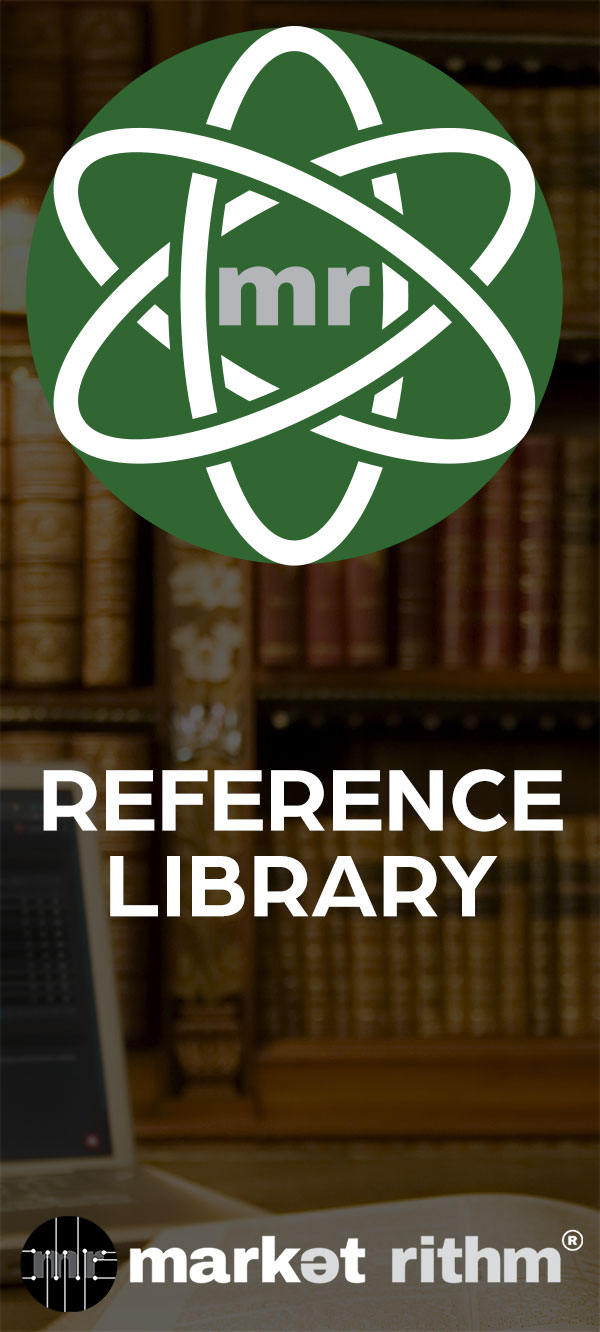Rithm Builder Condition: Based on changing a custom field
In this tutorial, we'll delve into the powerful capabilities of Rithm Builder Conditions, focusing on the "Based on Changing a Custom Field" condition. This particular condition allows you to trigger actions based on changes in a custom field. Let's get started.
1. Introduction
Rithm Builder Conditions are essential tools for automating your workflows, and the "Based on Changing a Custom Field" condition is no exception. This condition allows you to respond to specific changes in custom fields. We'll walk you through how to use it effectively.
2. Select the Condition
To begin, you need to set up a Rithm with the "Based on Changing a Custom Field" condition. Start by selecting this condition and fill out the necessary details on the General tab of your new Rithm.
3. Move to the Options Page
After filling out the General information, proceed to the Options page. Here, you'll configure the specific custom field you want to monitor for changes.
4. Choose the Custom Field
On the Options page, you'll find a dropdown menu where you can specify the custom field you want to monitor for changes. Select the relevant custom field from your database.
5. Select the Change Type
One of the most crucial aspects of this condition is specifying the type of change you want to trigger the action. You have four options to choose from:
a. Contains: This option checks if the custom field contains a particular value.
b. Change From: This option triggers when the custom field changes from a specific value.
c. Change To: This option triggers when the custom field changes to a specific value.
d. Change From-To: This option allows you to specify both the original and new values.
Let's break down these options.
6. Practical Examples
a. Change From
Imagine you're a subscription retention manager for an online publication. The top-tier subscription, "Master Key Premium," has a high dropout rate. To re-engage these users, you can use the "Change From" option. Configure your Rithm to trigger a "Please Come Back" email drip series when users change their subscription from "Master Key Premium."
b. Change To
Suppose you run a farm-to-table business, and you have a rewards program. Whenever a customer signs up for the program, their custom field changes to "Yes." You can create a trigger using the "Change To" option to send a welcome email to new members.
c. Change From-To
For a more precise trigger, consider this example. You manage a non-profit with a tiered donor system. Users start as "0" (zero-time donors) and can reach a maximum of "5" with recurring donations of $1,000 or more. By using the "Change From-To" option, you can target individuals who transition from "0" to "5." This allows you to send a thank-you email and possibly make a follow-up phone call to understand their change in donation behavior.
7. Conclusion
As you can see, the "Based on Changing a Custom Field" condition provides a wealth of possibilities for automation. By responding to changes in custom fields, you can tailor your actions to specific scenarios. This is just one of the many conditions available in Rithm Builder.
Make sure to continue to the next tutorial in the Rithm Builder Lesson Track to explore more conditions and broaden your understanding of this powerful automation tool.
Thanks for reading! See you in the next tutorial right here at Rithm University!
In this tutorial, we will be discussing the Rithm Builder Condition titled, "Based on changing a custom field."
As the name implies, this condition leverages the changes in a custom field in order to trigger an action.
You will first want to select this condition and fill out all details on the General tab of your new Rithm.
Then, continue to the Options page.
Here, you will find a drop-down where you will specify the changing custom field.
Then, select the Change Type.
There are four options from which to choose, and if left unselected, will revert to include any change type.
The first is not a change, but rather is, Contains.
The following three options are: Change from, Change to, or Change from-to.
If that sounds confusing, don't worry.
Let's break it down.
Let's say you're a subscription retention manager for a popular online publication.
The top-tier subscription, Master Key Premium, has the highest drop-out rate.
You are tasked with stabilizing the numbers.
As part of your plan, you utilize this condition with the "Change from" option, to create a trigger releasing a, "Please come back," drip series.
On the Options page of your new Rithm, you first select the correct custom field.
Then you select the "Change from" option, and write, "Master Key Premium," in the space provided.
Now, any time a Master Key Premium member changes subscription plans, your "please don't go" drip series will be triggered.
What about changing to something?
Using a similar example, imagine you run a farm-to-table business.
Every time a customer signs up for your Real 'n Raw Rewards program, the custom field for the Reward Program changes to, "Yes."
You create a trigger to send an email campaign, using this condition.
On the options page, you select the custom field for the Rewards program, the Change type, and enter Yes in the space provided.
Now, every new Rewards member will receive a welcome email immediately after signing up, without you lifting a finger.
That's what I call sustainable farming!
Finally, we have the option of using the condition with the "Change from-to" option.
With this option, both the original and the new custom field data must be specified.
This can be great for creating a very precise trigger.
For example, let's say you run a non-profit and have a 5-tier donor scheme in your data.
The lowest tier is delineated as "0," for zero-time donors.
The highest tier is "5," which means they've committed to a monthly recurring donation of 1,000 dollars or more.
Using this condition in your rithm, you continue to the Options page and select the custom field for Donor Tier.
Then you select, "Change from-to," as your Change Type, and you input "0" in From, and "5," in To.
Now, you can pinpoint and target individuals who went from never donating, to committing a substantial amount of money.
You would certainly want to trigger a thank-you email, and perhaps flag the record for a follow-up phone call.
Wouldn't you like to know what changed their mind?
I certainly would.
As you can see, there are many possibilities for automation with the condition, "Based on changing a custom field."
Make sure to continue to the next tutorial in the Rithm Builder lesson Track, where we'll continue learning about the plethora of conditions available in this powerful tool.
Thanks for watching! See you next time, here, at Rithm University!