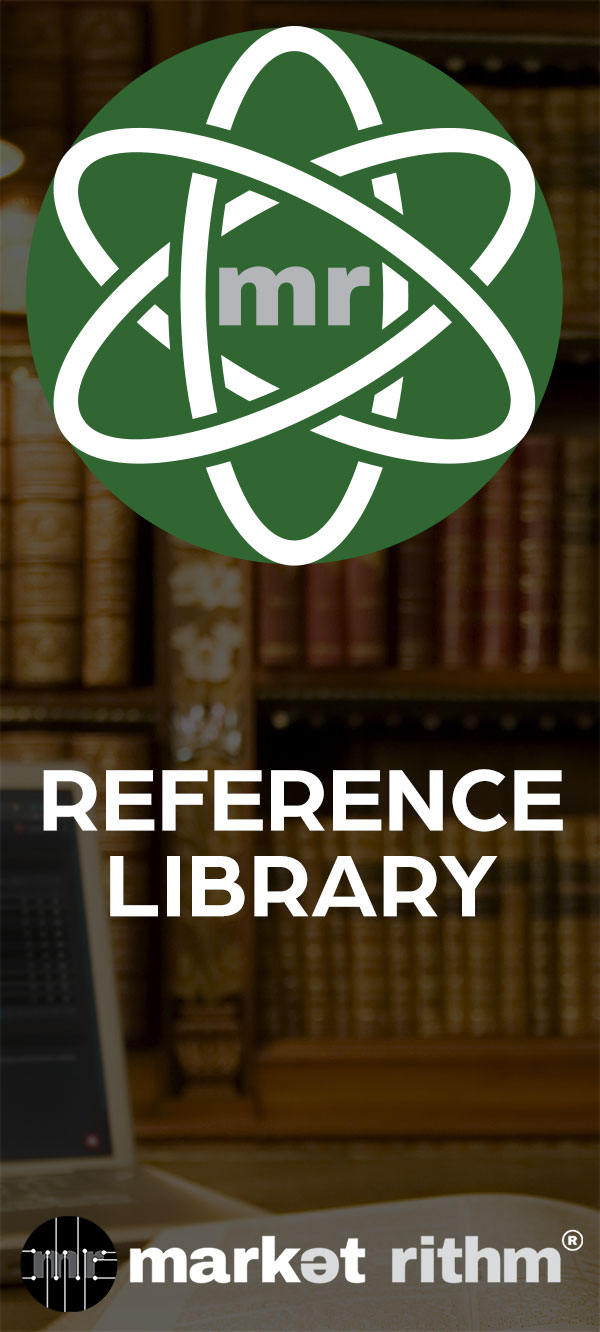How to Create a PageSet in Structure
Learn how to build structured content sequences that guide users through engaging, multi-page journeys in Structure CMS.
Step 1: Navigate to the PageSets Section
Inside your StructureCMS dashboard, navigate to Content and select PageSets.
This is where your existing PageSets live, and where you can create new ones.
Step 2: Create a New PageSet
Click New Page Set to begin.
The builder opens up, ready for you to start assembling your sequence.
Step 3: Configure Basic Settings
Give your PageSet a clear, meaningful title that reflects the experience you're building.
Select your layouts: one layout controls your cover page, which acts as the entry point. The second layout controls the design of the pages inside your set.
These layouts ensure your content displays cleanly and consistently throughout.
Step 4: Schedule Your PageSet
The Schedule section gives you full control over timing.
Configure the status at the time of publishing, date from the dropdown, the exact hour, the specific minute, and whether AM or PM.
Set your page status just as you would for any page.
Step 5: Add Pages to Your Sequence
Begin typing into the search box, and StructureCMS will automatically suggest matching pages from your library.
Select the pages you want and click Add Page.
You'll see your list grow in real-time, giving you full visibility into your sequence.
Step 6: Arrange Page Order
Grab any page and drag it into the desired position.
StructureCMS instantly updates the order, allowing you to rearrange your content on the fly.
Step 7: Configure PageSet Details
The fields you see here — headline, date, and author — are called pagelets.
Navigate to General Settings, and under Default Pagelets for PageSets, you can choose which pagelets apply to your layout and where they appear.
Fill out the headline field, followed by the date, and then the author.
Step 8: Add Cover Image and Content
Upload the cover image for your PageSet.
This image appears on the cover page and plays an important role in how your PageSet is presented.
Use the body editor to write and format your full page content.
StructureCMS allows you to insert links, media, and add rich text formatting.
Step 9: Set Categories
Choose the categories that make sense for your setup, and add them in.
Every site defines its own — there's no fixed list.
Step 10: Save Your PageSet
Click Save and Continue to save your work but stay on the builder.
When you're done building your PageSet and ready to publish it live, click Save.
This finalizes everything and takes you to the Page Information screen.
Step 11: Preview Your PageSet
Click View Public Page on the Page Information screen.
This opens a new tab showing the live version of your PageSet.
The cover page loads first, displaying your description and body fields exactly as you entered them during setup.
PageSets transform separate pages into navigable sequences that improve both user experience and content clarity. Whether you're onboarding users, explaining product tiers, or guiding teams through complex support flows, PageSets help your content move with your users — not against them.
Welcome back to Rithm University. In today's tutorial, we're focusing on PageSets.
A PageSet groups individual pages into a structured sequence, turning separate pages into a navigable series that improves both user experience and content clarity. This is what sets Structure apart, especially in education, documentation, and multi-part storytelling.
Whether you're onboarding users, explaining product tiers, or guiding teams through complex support flows, PageSets help your content move with your users — not against them.
Inside your StructureCMS dashboard, navigate to Content and select PageSets. This is where your existing PageSets live, and where you can create new ones. To begin, simply click New Page Set. The builder opens up, ready for you to start assembling your sequence. Every journey starts with a name and a design, so let's begin there.
Give your PageSet a clear, meaningful title that reflects the experience you're building. Then select your layouts. One layout controls your cover page, which acts as the entry point. The second layout controls the design of the pages inside your set. These layouts ensure your content displays cleanly and consistently throughout. With your title and layouts set, you're now ready to define when and how your PageSet goes live.
The Schedule section gives you full control over timing:
- Status at the time of publishing
- Date from this drop-down
- The exact Hour
- The specific Minute
- Whether AM or PM
Set your page status just as you would for any page.
Now it's time to start the real journey of adding pages to the sequence. You're not creating new content here. You're assembling from the pages you've already built. Simply begin typing into the search box, and StructureCMS will automatically suggest matching pages from your library. Select the pages you want and click Add Page. As you build, you'll see your list grow in real-time, giving you full visibility into your sequence. And once your pages are added, you have complete control over their order.
To adjust the sequence, simply grab any page and drag it into the desired position. StructureCMS instantly updates the order, allowing you to rearrange your content on the fly. Whether you're inserting new pages, rethinking the flow, or reorganizing entire sections, the drag-and-drop system makes it easy, fluid, and fully intuitive.
And now that your pages are in place and perfectly ordered, let's move on to enriching the PageSet with key details.
The fields you see here — headline, date, and author — are what we call pagelets. They are configurable, and each site can decide which pagelets to show, where they appear, and how they behave inside a PageSet. Let's jump over to General Settings where you can add these pagelets to your PageSet.
Navigate to General Settings, and under "Default Pagelets for PageSets," you can choose which pagelets apply to your layout and where they appear.
Each pagelet has two core settings: a Title and an Input Type. The title defines what the field is called — like "Headline" or "Host Name." The input type sets the format — whether it's short text input, a date picker, an image upload, or any of the other available options in the dropdown menu.
Once you create the custom pagelets, you simply fill them out here. First is the headline field, followed by the date, and then the author. These three fields are displayed on our Rithm University cover page of our PageSet once it is published.
Next, we upload the cover image for your PageSet. This image appears on the cover page and plays an important role in how your PageSet is presented. Using consistent, intentional images across your PageSets helps establish a clear visual identity and supports branding across your website.
Beneath that, use the body editor to write and format your full page content. StructureCMS allows you to insert links, media, and add rich text formatting, giving you full creative freedom over each page.
And with your content now fully built, let's take a look at what it looks like to your users.
When you design and program your layout you can call these fields into position so that, once your PageSet is published, the cover page and the pages in the PageSet can display the headline at the top, with the author and date positioned just beneath it.
At Rithm University, we've chosen to display all three — headline, author, and date — on the cover page only. Only the headline is pulled into each page. The date and author remain visible only on the cover. That's our setup, based on how we want our content to flow.
But every site is different. On a vacation B and B booking site, for example, a PageSet might guide a visitor through a series of featured property listings — each one on its own page — and the pagelets might include location, price per night, and host details. Those might be shown not just on the cover, but on every page, depending on the site's needs.
Back to the PageSet form, we move now into Categories. Just like pagelets, categories are entirely up to you. Every site defines its own — there's no fixed list. Simply choose the categories that make sense for your setup, and add them in.
Click Save and Continue to save your work but stay on the builder. This lets you keep editing without leaving the PageSet interface.
When you're done building your PageSet and ready to publish it live, click Save. This finalizes everything and takes you to the Page Information screen.
Once your PageSet is saved, click View Public Page on the Page Information screen. This opens a new tab showing the live version of your PageSet.
In this demo, I'm using Rithm University. On your site, StructureCMS will open your PageSet exactly the same way. Let's move straight into how your audience will experience it.
The cover page loads first. This is where your Description and Body fields appear, exactly as you entered them during setup. The description gives a quick summary, while the body provides any additional detail you added for context. With the cover in place, we move directly into the PageSet navigation.
To enter the PageSet, you click the Getting Started button. Alternatively, you can also click directly on the cover image. Either action takes you straight into the first page of your sequence. Let's look at how you navigate through the pages.
Inside the PageSet, you see one page at a time. Use the Next button at the top to move forward. Here, I click through page one, then page two, then three, and continue advancing through the full sequence. Every click brings you smoothly to the next page.
You can also go back at any point. After moving forward through several pages, simply click the Back button to return to previous pages in your sequence. The navigation stays consistent both ways.
This is the experience you've built: a guided, step-by-step journey through your content. Your audience moves through exactly what you've designed, one page at a time, fully controlled, fully intentional.
That wraps up our PageSet creation tutorial. For more expert guidance on maximizing your content's impact, explore our complete library of Structure tutorials here at Rithm University.
Thanks for watching! See you next time, here, at Rithm University. For other tutorials and learning aids for Market Rithm Apps and services, please visit RithmUniversity.com.
To learn more about the services we offer, visit MarketRithm.com.