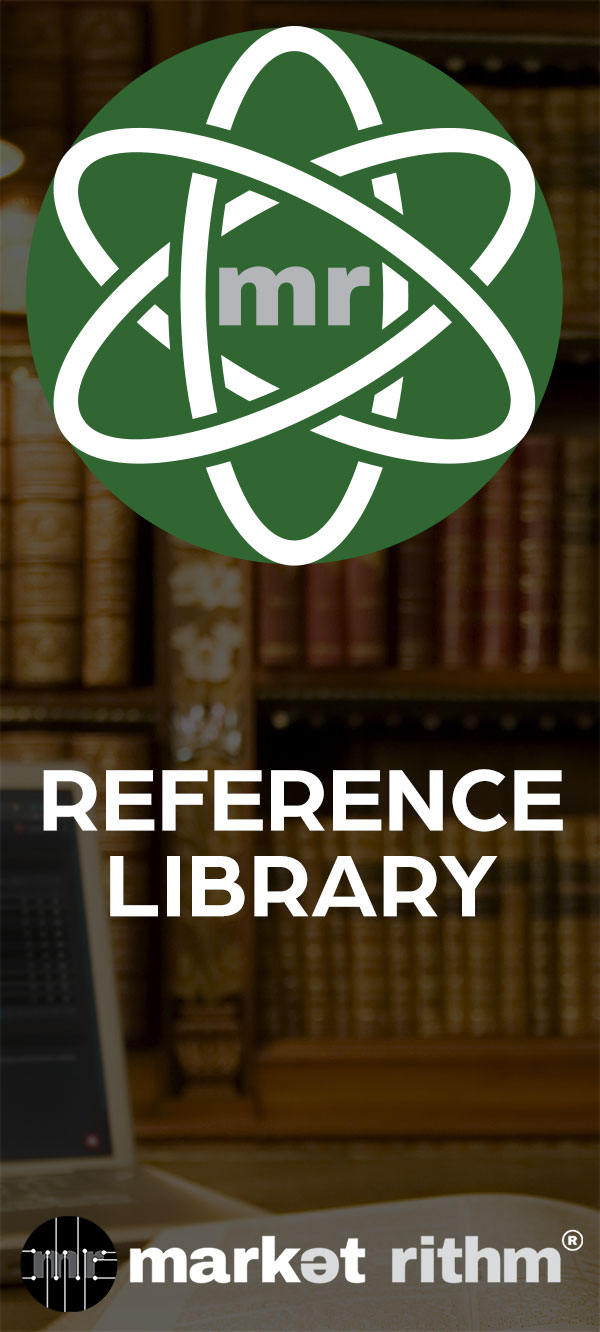How to Create Bookmarks in Structure CMS
Learn how to create navigation shortcuts for your frequently accessed pages in Structure CMS.
Step 1: Access the Bookmark Icon
Navigate to your top toolbar and locate the Bookmark icon, positioned right next to the Site-selector menu.
This toolbar appears on every page, keeping your bookmarks always within reach.
Note: Open the Bookmark Section
Click the Bookmark icon to reveal the bookmark section dropdown.
Initially, this section will be empty, but as you create bookmarks, they'll appear here automatically.
Step 2: Navigate to Bookmark Creation
To add new bookmarks, click the Bookmark icon and select Add More from the dropdown.
This takes you directly to the bookmark creation interface.
Note: You can also reach this section by navigating through Site Settings > General Settings and scrolling to the Bookmarks section.
Note: Understand the Bookmark Interface
In the Bookmarks section, you'll see pairs of input fields labeled Title and URL.
Each row represents a potential bookmark ready to be created.
Step 3: Navigate to Content for Bookmarking
Access the Content section from your left-hand menu.
Select Site Tree to view your site structure.
Locate the parent page you want to bookmark (for example, Email Letter).
Step 4: Copy the Action Link
Instead of bookmarking the page itself, bookmark the action by right-clicking the + icon (Add Child) next to your chosen parent page.
Select Copy Link Address from the context menu.
This captures the "Add New" workflow, allowing instant content creation whenever you need it.
Step 5: Create Your First Bookmark
Return to your Bookmarks section in General Settings.
In an empty row, enter the name of your parent page in the Title field (for example, "Email Letter").
Paste the copied URL into the URL field.
Scroll down and click Save to create your bookmark.
Step 6: Verify Your Bookmark
Return to the top toolbar and click the Bookmark icon to confirm your new bookmark appears in the dropdown.
Your bookmark is now ready for instant access.
Step 7: Add Additional Bookmarks
To create more bookmarks, return to Site Tree and locate another parent page (such as News).
Right-click the Add Child icon next to the parent page and copy the link address.
Add this information to the next available row in your Bookmarks settings, then save.
Bookmarks transform your workflow by putting your most-used actions just one click away. Whether you're creating email announcements, publishing news articles, or managing any other content type you work with regularly, bookmarks streamline your process. As your workflow evolves, you can update, replace, or delete bookmarks anytime to match how you work best.
For other tutorials and learning aids for Market Rithm apps and services, visit RithmUniversity.com. To learn more about the services we offer, visit MarketRithm.com.
Welcome back to Rithm University. Today we're exploring the Bookmarks feature in Structure CMS - a navigation tool that creates shortcuts to your frequently accessed pages. Instead of clicking through multiple menus, bookmarks let you jump directly to your destinations with a single click.
The bookmark icon lives in your top toolbar, right next to the multi-search button. This toolbar appears on every page, keeping your bookmarks always within reach.
Click the bookmark icon to reveal the bookmark section. Right now it's empty, but as we create bookmarks, they'll appear here automatically. Let's see how to add them.
The fastest way to start adding bookmarks is to click that same Bookmark icon... Then select the "Add More" link right there in the dropdown. This takes you directly to the bookmark creation interface.
Alternatively, you can navigate through the left menu by clicking "Site Settings," then "General Settings," and scrolling to the Bookmarks section. Both methods reach the same destination.
In the Bookmarks section, you'll see pairs of input fields labeled "Title" and "URL." Each row represents a potential bookmark waiting to be created.
Let's create a bookmark for adding new Email Letter content.
From the left-hand menu, click on Content. Then select Site Tree. Locate the "Email Letter" parent page in your site tree.
Here's the key technique: instead of bookmarking the page itself, we're bookmarking the action. Right-click the "+" icon (Add Child) next to Email Letter and select "Copy Link Address." This link captures the "Add New" workflow, allowing you to instantly create new Email Letter content whenever you need it.
Now return to your Bookmarks section in General Settings.
In an empty row, paste the copied URL into the URL field. In the Title field, enter the name of your parent page - in this case, "Email Letter." Then in the URL field, paste the link you just copied from Site Tree.
Once you've filled those in, scroll down and hit the Save button. Congratulations — you've just created a bookmark!
To confirm it's saved, click back on the Bookmark icon at the top of the page. And there it is — Email Letter, ready for instant access.
Let's go ahead and create another bookmark. Return to Site Tree and locate your "News" parent page.
Just like before, right-click the "Add Child" icon next to News and copy the link address.
Back in your Bookmarks settings, fill in the next available row with the title "News" and the News URL that we copied from the site tree. Hit Save and your new bookmark is now added.
Now you have two powerful shortcuts: one-click access to create Email Letters and one-click access to create News content.
Bookmarks put your most-used actions just one click away, whether you're creating email announcements, publishing news articles, or managing any other content type you work with regularly. As your workflow evolves, your bookmarks can too. You can update, replace, or delete bookmarks anytime to match how you work best.
Thanks for watching! See you next time, here, at Rithm University. For other tutorials and learning aids for Market Rithm Apps and services, please visit RithmUniversity.com.
To learn more about the services we offer, visit MarketRithm.com.