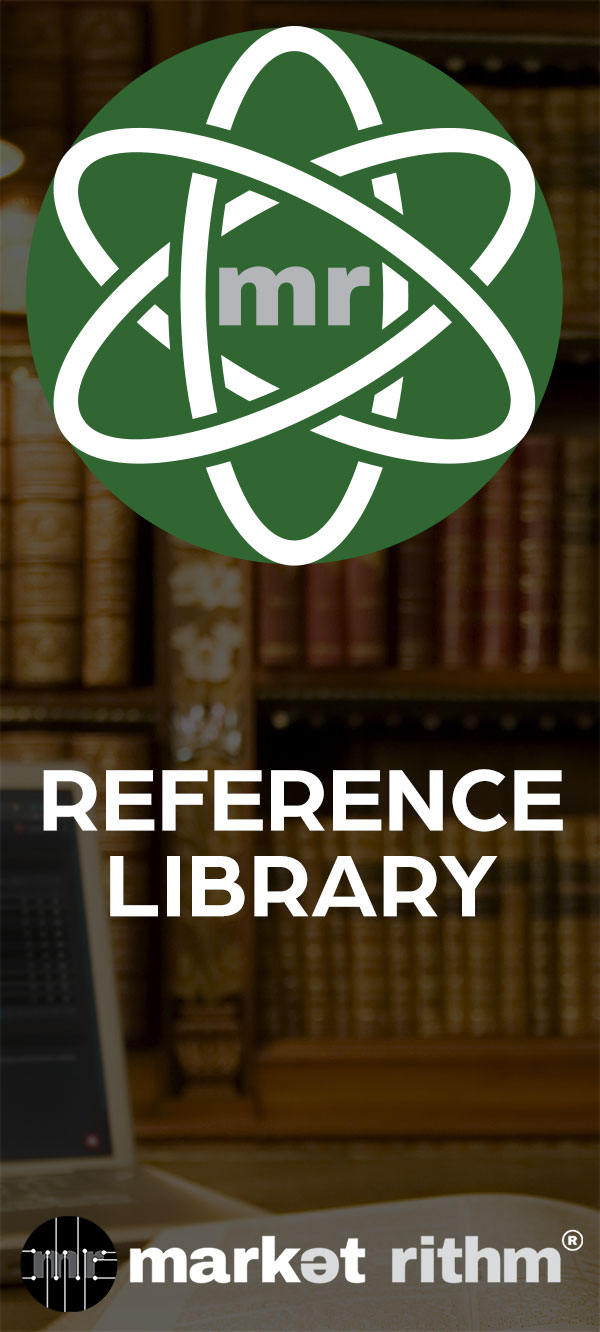Applying Processes to a List
Learn how to process a List.
Step 1: Accessing Lists
Go to the left-hand menu and click on "audiences" to find lists in Deployer.Step 2: Select Your Lists
Check the box next to the lists you want to manipulate.Step 3: Choose Your Process
Delete List(s):Delate Records in List (s):A. If you want to permanently delete selected lists, choose the "Delete selected list(s)" option. Remember, this action cannot be undone, so ensure you've saved any necessary data elsewhere.
Merge Lists:A. To keep a list but delete the records within it, select the "Delete records in selected list(s)" option.
Recount Subscribers:A. If you need to combine two or more lists, choose the "Merge the selected lists together" option. This is useful when importing external lists into Deployer and adding them to an existing list.
Feel free to refer back to the tutorial videos for reference or reach out to our support team whenever you need assistance.A. If your website has subscribers, use the "Recount subscribers" process to obtain a current count.
We appreciate your time and dedication in learning about Lists. We look forward to having you join us for more learning opportunities and improvements in your marketing skills at Rithm University!
Applying processes to a list.
What is a process? What types of processes can you apply to lists in Deployer? When should you apply a process? That's what we'll be answering in this tutorial. So get comfortable, and let's jump into it.
Again, to find lists, go to the left-hand menu and click, audiences, you will find lists there. The dropdown bar adjacent to the "Process" button contains 4 processes you can run on a list or multiple lists. Simply check the box next to the lists you want to manipulate, then select from the drop-down, and click "process."
The following are the four actions you could take to process your list or lists. The first option is "Delete selected list(s)," which is just as the name implies. Note: deleting a list is permanent. Take the necessary steps, such as copying the contents elsewhere, to ensure no accidental loss of data. If you want to keep a list, but delete the records within that list, select the "Delete records in selected list(s)."
If two or more lists need to be combined, select the action, "Merge the selected lists together." This can be very useful in cases where you're importing externally sourced lists into Deployer, and adding them to an existing List. Finally, if your website has subscribers, you can easily obtain a current count by applying the process "Recount subscribers."
Now that you know how to process lists, it's time to take it a step further. In the next tutorial of the Lists Lesson Track, we'll review how to use the Actions menu located to the left of each list. What do you think, are you ready to take action?
Thanks for watching! See you next time, here, at Rithm University.
What is a process? What types of processes can you apply to lists in Deployer? When should you apply a process? That's what we'll be answering in this tutorial. So get comfortable, and let's jump into it.
Again, to find lists, go to the left-hand menu and click, audiences, you will find lists there. The dropdown bar adjacent to the "Process" button contains 4 processes you can run on a list or multiple lists. Simply check the box next to the lists you want to manipulate, then select from the drop-down, and click "process."
The following are the four actions you could take to process your list or lists. The first option is "Delete selected list(s)," which is just as the name implies. Note: deleting a list is permanent. Take the necessary steps, such as copying the contents elsewhere, to ensure no accidental loss of data. If you want to keep a list, but delete the records within that list, select the "Delete records in selected list(s)."
If two or more lists need to be combined, select the action, "Merge the selected lists together." This can be very useful in cases where you're importing externally sourced lists into Deployer, and adding them to an existing List. Finally, if your website has subscribers, you can easily obtain a current count by applying the process "Recount subscribers."
Now that you know how to process lists, it's time to take it a step further. In the next tutorial of the Lists Lesson Track, we'll review how to use the Actions menu located to the left of each list. What do you think, are you ready to take action?
Thanks for watching! See you next time, here, at Rithm University.